Redirecting a domain can be crucial in managing your website or online presence. Whether you’re looking to change your website’s domain name or consolidate multiple websites under a single domain, redirecting your domain can ensure that your visitors are directed to the right place. Knowing how to redirect a domain is essential for website owners and online marketers. Redirecting a domain involves sending visitors from one web address to another. This can be useful for various reasons, such as changing your website’s domain name, consolidating multiple websites under a single domain, or redirecting traffic from an old website to a new one.
In addition to managing your online presence, redirecting a domain can significantly impact your search engine optimization (SEO) efforts. When you change your website’s domain name, any backlinks or inbound links to your old domain will no longer work, potentially losing search engine rankings and traffic. By redirecting your old domain to your new domain, you can preserve the value of these links and maintain your website’s search engine visibility.
This guide provides step by step instructions on how to redirect a domain using different web servers and content management systems. We’ll also discuss best practices for managing redirects, including monitoring for errors and updating your redirects as needed. By the end of this guide, you’ll have the knowledge you need to redirect your domain and manage your online presence effectively and confidently.
What Is a Domain Redirect?
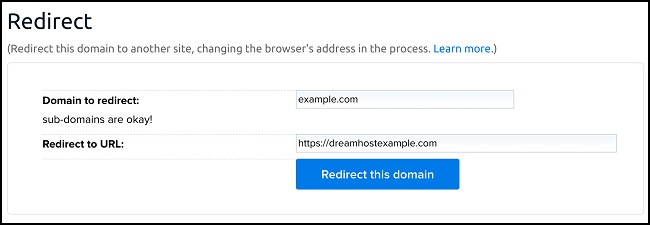
A domain redirect is a method that allows you to redirect website visitors from one domain to another. It is a technique that is commonly used when you change your website domain or consolidate multiple domains into a single one.
For example, let’s say you’ve changed your website domain from “example.com” to “newexample.com.” If you don’t set up a domain redirect, users who visit the old domain will see an error page, and you will lose that traffic. However, suppose you set up a domain redirect. In that case, users visiting the old domain will automatically be redirected to the new one, ensuring they can still access your website content. It involves setting up a web server configuration that automatically sends users from the original domain to a new one.
There are several reasons why you should use a domain redirect. For instance:
- To redirect traffic from an old website to a new one: If you’ve moved your website to a new domain, you can use a redirect to ensure that visitors who go to your old domain are automatically sent to your new one.
- To redirect traffic from multiple domains to a single domain: If you have multiple domains that you want to consolidate under a single brand, you can use a redirect to send traffic from all of those domains to your primary domain.
- To redirect traffic from a non-www domain to a www domain (or vice versa): If your website has both a non-www and a www version, you can use a redirect to ensure that all traffic is directed to a single version of your site.
There are different domain redirects, including 301 redirects (permanent redirects) and 302 redirects (temporary redirects). The type of redirect you use will depend on your specific needs and goals.
Types of Domain Redirects
Domain redirects are a common technique website owners use to redirect traffic from one URL to another. Redirects are often used when a website changes its domain name, moves a webpage to a new location, or consolidates duplicate content. There are several types of domain redirects available, each with its own specific purpose and use case. In this response, we will explore the various types of domain redirects. Understanding these different types of redirects can help website owners and web developers decide which type of redirect to use for their specific needs.
1. 301 Redirect
A 301 redirect is a type of HTTP redirect that indicates a permanent redirection of a web page or website to a different URL. It is used when a website or page has been moved permanently to a new location or URL. When a user or a search engine visits the old URL, the server responds with a 301 status code, which tells the user or search engine that the page has been permanently moved to a new location. The browser or search engine then automatically redirects the user to the new URL.
301 redirects are important for maintaining the SEO value of a website or page, as they ensure that any links or bookmarks pointing to the old URL are redirected to the new URL, preserving any search engine rankings and ensuring a better user experience. It is recommended to use a 301 redirect instead of a temporary redirect (302) or a meta refresh, which may not pass on the full SEO value of the old URL.
2. 302 Redirect
A 302 redirect is a type of HTTP status code used to temporarily redirect a web page to a new URL. When a web server returns a 302 status code, it tells the browser that the requested page has been temporarily moved to a new location, and the browser should continue to use the original URL to access the new page.
The use of a 302 redirect is often used when a website owner wants to temporarily move a page or resource to a new location or domain, but still wants to maintain the original URL for users who may have bookmarked or linked to the page.
It’s important to note that 302 redirects are intended to be temporary, and if a page has been permanently moved, a 301 redirect should be used instead. This will inform search engines that the page has moved permanently and to update their index accordingly.
3. Meta Refresh
Meta Refresh is an HTML tag that automatically redirects a web page to a different URL after a certain amount of time. It is often used to redirect users to a new page or to reload a page automatically after a certain period of time.
The syntax for Meta Refresh is as follows:
Here, “time” is the number of seconds after which the page should be redirected, and “url” is the URL of the page to which the user should be redirected.
For example, the following code will redirect the user to a new page after 5 seconds:
It’s important to note that the use of Meta Refresh for page redirects is not recommended for several reasons, including:
- It can negatively impact SEO: Search engines may not interpret the redirect properly, leading to a lower page ranking.
- It can disrupt the user experience: Users may not want to be redirected, and may feel frustrated or confused when it happens.
- It can cause accessibility issues: Users who rely on screen readers or other assistive technologies may not be able to access the new page.
Therefore, it is generally recommended to use server-side redirects or other techniques instead of Meta Refresh.
How to Redirect Domain Step By Step
1. GoDaddy

Steps to Follow:
- Step- 1: First, access your GoDaddy account by clicking on your username at the top right of the screen. Pick “My Products” from the pull-down menu.
- Step- 2: Click the “MANAGE” button next to the domain name you wish to administer.
- Step- 3: Proceed to the main menu of selections (unique for your domain). Then, select “Manage DNS” from the list of “Additional Settings” at the very bottom of the page.
- Step- 4: Navigate to the domain’s “DNS management” section, which will provide step-by-step instructions. Get down to the ‘Forwarding’ section by scrolling down. Click the “ADD” button next to the domain you want to add.
- Step- 5: In order to complete the process of redirecting a domain with GoDaddy, enter the URL where you would like your website to be directed, and then click the “SAVE” button.
2. WordPress

To point your entire WordPress site to another URL, you can use the Simple Website Redirect plugin, which is both the simplest and most reliable method. The query string and URL will be safely preserved during the transfer for your convenience.
Steps to Follow:
- Step- 1: To begin, make sure you have the Plugin for Simple Website Redirect installed.
- Step- 2: Activate the plugin.
- Step- 3: The third step is to navigate to the ‘Settings’ submenu in WordPress and then select the ‘Website Redirect’ option.
- Step- 4: Set the redirection type to “Temporary” or “Permanent” and point the domain you want to the “www” version of the site.
- Step- 5: Simply set the status to “Enabled,” then click “Save Settings,” and you’re finished.
3. cPanel

Steps to Follow:
- Step- 1: After logging into cPanel, navigate to the ‘Domains’ section and click on the ‘Redirects’ icon.
- Step- 2: Select either “Permanent” (301) or “Temporary Redirect” (302) from the Type drop-down menu. (By default, redirects are always considered permanent.)
- Step- 3: In the next section, enter the domain you want to redirect to in the HTTPS field.
- Step- 4: In the blank slash (/) field, enter the name of the file you want to send (e.g., info.html) to the recipient.
- Step- 5: Enter the URL of the page you’d like users redirected to in the ‘Redirects to’ field.
- Step- 6: Select “Redirect with or without www” from the “www. redirection” menu.
- Step- 7: If you want all pages to be redirected to your new domain, check the “Wild Card Redirect” box.
- Step- 8: Finally, click the “Add” button to complete the process of redirecting a domain to a new one.
4. NameCheap
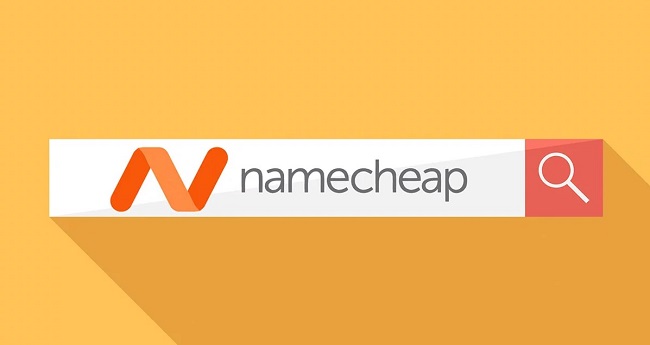
When using Namecheap, how do I point a domain to a different address?
Steps to Follow:
- Step- 1: First, access your Namecheap account, then look for the ‘MANAGE’ button next to the URL you want to redirect.
- Step- 2: Click “ADD REDIRECT” under the “REDIRECT DOMAIN” heading.
- Step- 3: Type your domain name into the “Source URL” field, and the destination link into the “URL” field.
- Step- 4: Select the checkbox labeled “SAVE ALL CHANGES” (with the green checkmarks in the right corner).
- Step- 5: To successfully forward a domain in Namecheap, step five involves accessing the ‘Advanced DNS’ tab. Find out if there are any discrepancies between the files. If so, you’ll need to delete them so that your domain can function properly.
Most Common Reasons to Redirect a Domain
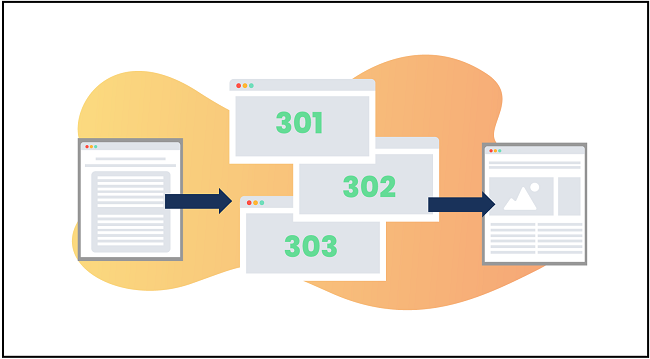
The existence of traffic to your website can be verified by using multiple domains. Here are nine examples of when it makes sense to point a domain elsewhere:
1. Need for Rebranding
A domain migration, which presupposes a major change, is most commonly required when you want to reflect a new direction for your business. Additional measures should be taken to guarantee a satisfying online experience for visitors to your new website.
2. To Make it Accessible Internationally
You might do this, for example, if you were switching to a different URL because the site was going to be accessible internationally. It is common practice to switch from a generic top-level domain (.net,.org) to a country-code top-level domain (ccTLD) in order to target visitors in a particular country.
3. Transitioning from One Host to Another
Some customers are unhappy with their current provider because of sluggish speeds or poor network distribution. Sometimes people find cheaper but equally effective alternatives, or they begin with a shared hosting service and quickly realize they need more robust infrastructure.
4. Website Development
One possible reason for rerouting a website is that it’s time for a redesign. Moving your files or redesigning your website to a new domain is a major undertaking. Users trying to access your site’s content may run into issues due to any hiccups that occur during a redesign. In this case, moving the domain is the best option.
5. Invert the URL Format
When a company carries out a redesign, the URL structure is often altered because the previous one no longer works due to changes in the site’s essential elements (platform changes, product types, domain name, working topics).
6. Cleaning up Past Material
One tenet of search engine optimization is that content is paramount. You can redirect your domain if you haven’t updated your website in a while and the accumulated old content isn’t doing any good.
7. Bringing Together Two Websites
In order to ensure that visitors who use the old URL are automatically redirected to the new one after a website merger, it is necessary to perform a proper site transfer.
8. Change Over From HTTP to HTTPS
When you switch from HTTP to HTTPS, you improve your site’s security and, consequently, its search engine rankings. Still, progress can’t be seen overnight; it has to be gradual.
9. Avoid Using Repeated Content
Some people choose to avoid the negative effects of duplicate content by redirecting a single domain. To achieve this, a 301 redirection code can be set up to reroute traffic from unwelcome URLs to desired ones.
To lessen the negative effects of duplicate content issues, it is highly recommended that you implement 301 redirects, which point users from their old, non-preferred URLs to their new, preferred URLs.
Pro Tips to Redirect Domain
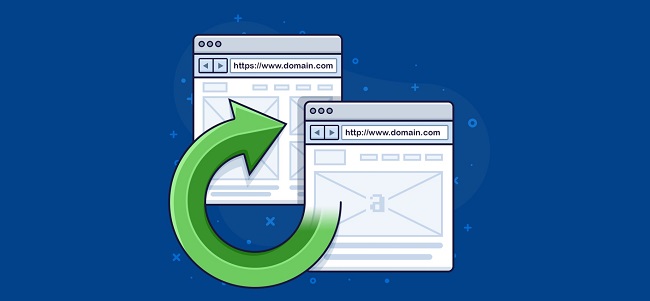
Redirecting a domain can be a bit tricky, but here are some pro tips that can help you do it properly:
- Choose the right type of redirect: There are several types of redirects, but the two most common are 301 and 302. A 301 redirect is a permanent redirect that tells search engines that a new one has replaced the old URL, while a 302 redirect is a temporary redirect that tells search engines that the old URL will be back soon. Make sure to choose the right type of redirect for your specific situation.
- Use a reliable domain registrar or web host: When you’re redirecting a domain, it’s important to use a reliable domain registrar or web host that can handle the process smoothly. Choose a reputable provider with a good track record in domain management.
- Keep your URLs consistent: When you redirect a domain, keep your URLs consistent. If you change your URLs, you risk confusing your visitors and search engines. Use the same URL structure on your new site as on your old site.
- Update your internal links: Once you’ve redirected your domain, make sure to update all the internal links on your site to point to the new URLs. This will ensure that your visitors can navigate your site properly.
- Update your external links: Remember to update any external links that point to your old domain. This will help to maintain your search engine rankings and prevent broken links.
- Monitor your traffic and rankings: After you’ve redirected your domain, monitor your traffic and rankings closely to ensure everything works as expected. If you notice any issues, address them promptly.
- Be patient: It may take some time for search engines to process your redirect fully, so be patient and give it some time. In the meantime, continue to focus on creating high-quality content and promoting your site.
Frequently Asked Questions
Q: What is a domain redirect?
A: A domain redirect is a process of forwarding one website domain to another website domain. It is done by setting up a redirect on the domain name server (DNS) so that when someone types in the old domain, they are automatically redirected to the new domain.
Q: Why would someone want to redirect their domain?
A: There are several reasons why someone might want to redirect their domain, including:
- They have changed their website domain name and want to redirect traffic from the old domain to the new one.
- They have multiple domains pointing to the same website and want to consolidate them all under one domain.
- They have acquired a new domain to redirect to their existing website.
- They want to redirect traffic from a domain they no longer need.
Q: How do I redirect my domain?
A: The redirecting process depends on where your domain is registered and hosted. Typically, you can redirect a domain through your domain registrar or web hosting provider. You can set up a redirect by creating a redirect record in your DNS settings or by using a website redirect tool provided by your registrar or hosting provider.
Q: How long does it take for a domain redirect to take effect?
A: The time it takes for a domain redirect to take effect can vary, depending on your DNS settings and the cache settings of individual web browsers. In general, it can take anywhere from a few minutes to a few hours for a domain redirect to take effect.
Q: Will redirecting my domain affect my SEO?
A: Redirecting a domain can have an impact on your search engine optimization (SEO) if not done correctly. Setting up your redirect using a 301 redirect is important, which tells search engines that the redirect is permanent and passes the link equity from the old domain to the new one. Additionally, it is essential to update any links from the old domain to the new domain.
Verdict
Redirecting a domain can be a great way to ensure that all traffic is directed to the right place and that visitors with an outdated bookmark or an incorrect link can still find what they are looking for. It is important to remember that only some domains will support redirects, so it is best to check with your hosting provider before attempting this process. Additionally, it is crucial to consider the impact of redirecting on SEO, as when done incorrectly, it can have a negative effect on your website’s rankings. With the proper understanding of how to properly set up a domain redirect and its potential implications, you should be able to safely and effectively manage your website’s traffic.

