Transferring your domain to GoDaddy is a simple process that can be completed in just a few steps. Before you begin, make sure that the domain name you want to transfer is eligible for transfer and has been unlocked by your current registrar. You’ll also need to obtain an authorization code, which can typically be found in the account settings of your current registrar.
Once you have all the necessary information, navigate to GoDaddy’s domain transfer page and enter your domain name. Follow the prompts to complete the registration process and submit payment for any applicable fees. After completing this step, GoDaddy will send a verification email to the administrative contact on your domain registration. This article will provide information on how to transfer the domain to GoDaddy.
Advantage of Transferring Domain to GoDaddy
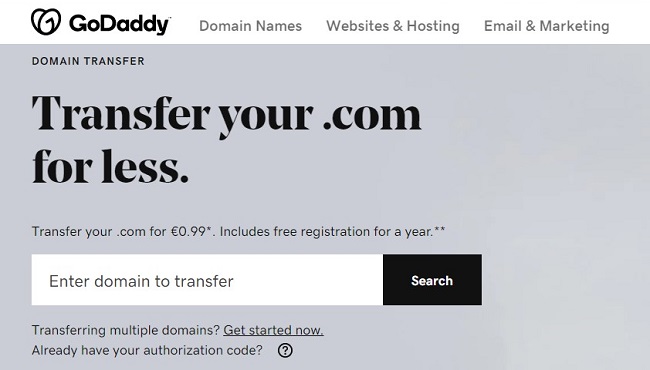
If you’re looking to transfer your domain to GoDaddy, it can be a relatively straightforward process. There are several advantages to doing so, such as:
Easy Management
GoDaddy provides a user-friendly interface that makes it easy to manage your domain. You can quickly renew your domain, update your contact information, and manage your DNS settings without any technical knowledge. Additionally, GoDaddy provides step-by-step guides and tutorials to help you navigate their platform.
Additional Services
GoDaddy offers a wide range of additional services that can help you build and grow your online presence. For example, if you’re looking to create a website, GoDaddy offers website builders that allow you to create a professional-looking site without any coding skills. They also offer web hosting, email hosting, and marketing tools that can help you promote your site and reach more customers.
Competitive pricing: GoDaddy offers competitive pricing for domain transfers, which means you can transfer your domain to GoDaddy without breaking the bank. Additionally, they often run promotions and discounts, so you can save even more.
Security
GoDaddy takes security seriously and offers several features to help protect your domain from unauthorized access and malicious activity. For example, they offer domain locking, which prevents your domain from being transferred without your permission. They also offer two-factor authentication, which adds an extra layer of security to your account.
Customer Support
GoDaddy provides 24/7 customer support via phone, email, and live chat. Their knowledgeable support team can help you with any issues you may encounter during the domain transfer process or while managing your domain. Additionally, GoDaddy offers a community forum where you can ask questions and get help from other users.
However, it’s worth noting that there may be some drawbacks to transferring your domain to GoDaddy, such as potential fees for domain transfers or a lack of advanced customization options. It’s important to weigh the pros and cons before deciding.
How To Transfer Domain To GoDaddy
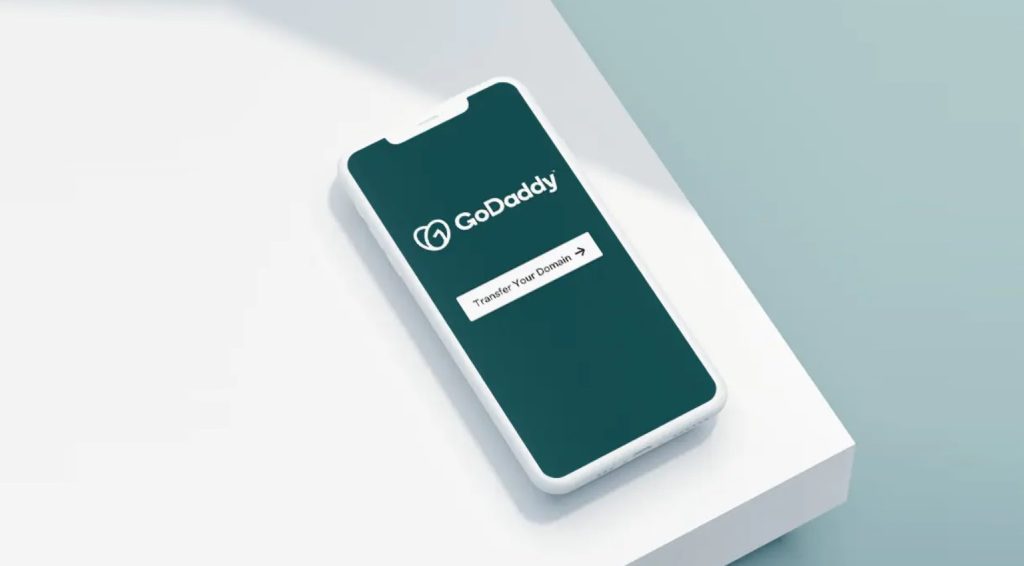
Transferring a domain name to GoDaddy is a simple process that involves a few steps. In order to begin the transfer process, you will need to make sure that your domain is eligible for transfer and that it is not locked or under any privacy settings. Once you have obtained the authorization code (also known as an EPP code) from your current registrar, you can initiate the transfer process from your GoDaddy account. Here are the steps in more detail:
Step- 1: Log in to your current domain registrar’s account
To begin the transfer process, you will first need to log in to your current domain registrar’s account. This is where you will find the settings for your domain and make any necessary changes before initiating the transfer. If you are unsure how to log in to your registrar’s account, contact their support team for assistance.
Step- 2: Obtain the authorization code (EPP code) from your current registrar
To initiate an authorization code transfer of your domain name to GoDaddy, you must obtain an authorization code from your current registrar. This authorization code is required by the receiving registrar (GoDaddy) to complete the transfer process.
This process is contacting your current registrar and requesting that they provide you with an authorization code for your domain name. Depending on the registrar, this can be done through their website, customer service or technical support channel. Once you’ve received the authorization code from your current registrar, you’re ready to move forward with the transfer process.
Step- 3: Purchase Domain Transfer
You must purchase the domain transfer from your current registrar. Once you have completed the purchase, you need to unlock the domain at GoDaddy, obtain a GoDaddy Authorization Code (GAAC) and disable any Whois privacy protection that may be in place. Finally, you need to accept the transfer at GoDaddy.
To begin the domain transfer process, log in to your existing registrar’s account and initiate an authorization code transfer for the desired domain name. At this point, your registrar should provide you with a Transfer Authorization Code (TAC), which is also sometimes referred to as an “EPP” or “AUTH” code. Make sure that you save this code as it will be required during the next step of the process.
Once you have obtained your TAC, you can purchase a Domain Transfer through GoDaddy. You will be asked for your Transfer Authorization Code during this process, so ensure you have it saved and ready when prompted. After confirming all of the details on your order, GoDaddy will send an email with instructions on how to unlock and accept the transfer of your domain name.
Step- 4: Unlock your domain
Before transferring your domain to GoDaddy, you must ensure that it is unlocked. This will allow the transfer to be initiated and completed without any issues. You can usually find these settings under the domain management section of your registrar’s account.
If you have locked your domain with GoDaddy, you can easily unlock it by following these steps:
- Log in to your GoDaddy account.
- Go to the “Domains” section and select the domain you want to unlock.
- Click on the “Settings” gear icon.
- Scroll down to the “Additional Settings” section and click on “Manage DNS”.
- On the “Manage DNS” page, scroll down to the “Domain Locking” section.
- Click on the toggle switch to turn off the domain lock.
- Confirm that you want to unlock the domain.
- Your domain is now unlocked and can be transferred or modified as needed.
Note that the domain may take up to 24 hours to unlock and fully become available for transfer or modification.
Step- 5: Disable GoDaddy Whois Privacy Protection (If Applicable)
GoDaddy provides domain Whois privacy protection to its customers, which prevents the public from seeing personal contact information associated with their domains. It is important to remember that when transferring a domain away from GoDaddy, this feature must be disabled before initiating the transfer.
To disable Whois privacy protection: log in to your GoDaddy account and select “My Products” under the all products tab; look for your domain name and click on the gear icon beside it; choose “Settings”; scroll down and click on “Whois Privacy Protection” and choose “Disable”. Your domain will now be publicly visible.
Step- 6: Log in to your GoDaddy account
To begin the transfer process, you will need to log in to your GoDaddy account. If you do not have an account, you will need to create one before proceeding with the transfer.
Step- 7: Click on “Domains” and then “Transfer”
Once logged in to your GoDaddy account, click on the “Domains” tab and select “Transfer” from the dropdown menu. This will take you to the transfer page where you can begin the transfer process.
Step- 8: Enter the domain name you want to transfer
On the transfer page, enter the domain name that you want to transfer to GoDaddy. Ensure that the domain is eligible for transfer and is not locked or under any privacy settings.
Step- 9: Follow the prompts and enter the authorization code when prompted
Once you have entered the domain name, you will be prompted to follow a series of prompts to initiate the transfer process. During this process, you will be asked to enter the authorization code that you obtained from your current registrar. Make sure to enter the code correctly as any errors could delay the transfer process.
Step- 10: Verify the transfer request and pay for the transfer
After you have entered the authorization code, you will need to verify the transfer request and pay for the transfer. The transfer fee will vary depending on the domain extension and the current registrar’s policies. Once the payment has been processed, the transfer process will begin. It’s important to note that the transfer process can take anywhere from a few minutes to a few days to complete, depending on your current registrar’s policies.
Step- 11: Wait for the transfer to complete
The transfer process can take anywhere from a few hours to a few days, depending on your current registrar and the domain’s settings. During this time, it’s important to keep your domain unlocked and avoid making any changes to it. GoDaddy will notify you via email once the transfer is complete.
Step- 12: Manage your domain with GoDaddy
Once the transfer is complete, you’ll be able to manage your domain through the GoDaddy website. This includes accessing DNS management tools, setting up domain forwarding, and enabling domain privacy, among other features.
It may take up to 7 days for your domain transfer request to be completed. Once it is finished, you will receive an email notification confirming that it was successful and that you own the domain name through GoDaddy.
By following the steps outlined above, you can ensure that your transfer is successful and that your domain is transferred to GoDaddy without any issues. If
How to Accept GoDaddy Transfer
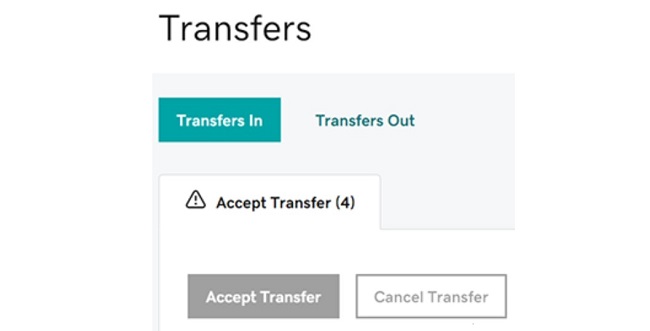
The process is straightforward if you’re looking to accept a domain transfer from GoDaddy to another registrar. Here are the steps you need to follow:
- Check Your Email: GoDaddy will send you an email with instructions on how to accept the transfer. Check your spam folder in case the email was filtered there.
- Retrieve The Authorization Code: To complete the transfer, you must provide the authorization code to the new registrar. You can find this code in your GoDaddy account under the domain settings.
- Unlock your domain: Before initiating the transfer, you must ensure your domain is unlocked. Go to your domain settings and make sure the lock status is set to “Off”.
- Confirm The Transfer: Follow the instructions in the email to confirm the transfer. You’ll typically need to enter the authorization code and confirm that you want to proceed with the transfer.
- Wait For The Transfer To Complete: The process can take up to 7 days, depending on the domain extension and the registrar involved. Once the transfer is complete, you’ll receive a confirmation email from the new registrar.
It’s important to note that you should keep your domain the same during the transfer process, as this can cause delays or even cancel the transfer.
Frequently Asked Questions
Why Is My Domain Not Eligible To Be Transferred Godaddy?
Suppose a domain has a 60-day transfer lock following a Change of Registrant, was previously transferred, or is still within 60 days of registration. In that case, it is not eligible for transfer to another registrar. Access your GoDaddy Domain Portfolio by logging in.
How Long Does It Take To Transfer Domains To Godaddy?
Transferring a domain name to GoDaddy from another registrar might take up to 7 days. When your GoDaddy account accepts a domain transfer, the domains are generally transferred to you instantly.
Is Transferring A Domain Easy?
Although it takes some time, transferring a domain is simple. To transfer a domain name, you must wait at least 60 days after purchasing it. In addition, your existing domain name registrar and the host you’re switching to need to approve the transfer.
Is It Hard To Transfer A Domain?
Even if the domain transfer procedure is simple, it might need clarification. Fortunately, there are only a few steps needed to start the activity. However, transferring a domain name takes longer because two businesses must approve the transfer.
What Happens To My Website When I Transfer My Domain?
Your hosting account won’t be impacted if you only change the domain registration; no files must be moved between servers. Having a record of DNS (domain name server) information is always a good idea, even if it should be exchanged as part of the procedure.
Conclusion
Transferring a domain to GoDaddy requires several simple steps. First, initiate an authorization code transfer by obtaining the auth code from the current registrar and unlocking the domain. Next, purchase the domain transfer and disable Whois privacy protection if needed. Finally, accept the transfer request from GoDaddy to complete the process. By following these steps, you can easily transfer a domain to GoDaddy.

